I've got a bonus how-to for you. After becoming obsessed with a story on Wired News from last month about people getting their Windows PCs to have the same look and feel of Mac OS X, we convinced Aqua-Soft.org staff member Kurt Williams to give us the lowdown on how we could do it ourselves:So, you wanna make your ugly Windows XP interface look like Mac OS X, huh? It's really not all that difficult to do, and with a little luck, you'll be able to convince all but the most die-hard Mac users that you run an Apple computer. First, here's a list of the programs you'll need:
ObjectBar (the white Finder bar on the top of Macs; has File, Edit, View, etc. on it.)
ObjectDock, YzDock (discontinued), or MobyDock (The dock on the bottom of a Mac that contains icons and shortcuts to programs)
Trillian (chat program that can be skinned to resemble iChat)
YzToolbar (skins the toolbar icons in your Windows windows)
YzShadow (puts a lovely drop shadow under your windows á la Mac OS X)
Rainlendar (popular skinable desktop calendar)
Rainmeter (skinnable desktop system statistics)
Samurize (like Konfabulator for the Mac; can display just about anything, such as clocks, uptime, and the weather)
iTunes for Windows (self-explanatory)
Icons (The pretty little pictures on your desktop that point you somewhere. There are millions out there, but try the link provided for over a 1,000 lifted from Mac OS X 10.3 aka Panther)
That's pretty much what you'll want for starters. You don't need all of these, and in fact, you really only need a few to get a reasonably good looking OS X facsimile, but if you're gonna do this you might as well do it right. Now on to the guide.
This guide assumes that you have either downloaded/purchased the programs listed and 0that you know your way around a computer, at least to a reasonable extent.
1) I use StyleXP for my visual style, so that's what I'll detail here. WindowBlinds isn't that different, but if you prefer it, be my guest. The first thing you'll need to do is download a skin. I recommend Kol's website, StudioTwentyEight for some excellent skins, but feel free to look around for any others that might interest you. Download your ZIP, and extract it to C:\WINDOWS\Resources\Themes. Open up StyleXP and load up that baby. Your windows should now look like the skin you downloaded. If you chose Panther (an excellent choice) then they should look somewhat like this:
2) Time to find a good ObjectBar skin. I'd suggest crni's website for some excellent themes. Download the one you like best and extract it to your ObjectBar folder. Open the new folder in there (named something like the theme you downloaded) and double-click the .OBTHEME icon. The top of your screen should now look something like this, depending on your theme (Milk for me):
3) Next up is the dock. Open up whichever version you settled on downloading. This is pretty easy to set up. Basically all you need to do is drag shortcuts or executables to the dock and ta da, you have a shortcut. To change it's icon, right-click and select "change icon" or some variation. To get new icons to select, make sure you put them in the icons subfolder (for YzDock) or the main dock folder (for ObjectDock). Easy as pie. When you have the icons and programs you like, it should look something like this:
4) For those that don't know, Trillian is a nifty chat program that sticks AIM, MSN, ICQ, and IRC into on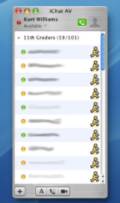 e program. If you don't use it, you should if for no other reason that it can look a lot like iChat. You may or may not need the Pro version to get the skin to work. I've heard mixed reports, but if it doesn't work right, I'd say you need the Pro version. An excellent choice for skins are Danimator's iChat skins. Extract it to your Trillian skin directory, open up Trillian's preferences, go to skins, and select the new skin you want to use. You can follow the readme for some more precise directions to get it looking perfect. When you're done, it should look like this:5) YzToolbar and YzShadow are pretty self-explanatory. Just install 'em and run 'em. You can find good YzToolbar skins on the net: I'd recommend Aqua-Soft or AquaXP. Depending on skin (Milk, for me) and settings, it should look something like this:
e program. If you don't use it, you should if for no other reason that it can look a lot like iChat. You may or may not need the Pro version to get the skin to work. I've heard mixed reports, but if it doesn't work right, I'd say you need the Pro version. An excellent choice for skins are Danimator's iChat skins. Extract it to your Trillian skin directory, open up Trillian's preferences, go to skins, and select the new skin you want to use. You can follow the readme for some more precise directions to get it looking perfect. When you're done, it should look like this:5) YzToolbar and YzShadow are pretty self-explanatory. Just install 'em and run 'em. You can find good YzToolbar skins on the net: I'd recommend Aqua-Soft or AquaXP. Depending on skin (Milk, for me) and settings, it should look something like this:
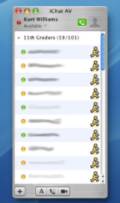 e program. If you don't use it, you should if for no other reason that it can look a lot like iChat. You may or may not need the Pro version to get the skin to work. I've heard mixed reports, but if it doesn't work right, I'd say you need the Pro version. An excellent choice for skins are Danimator's iChat skins. Extract it to your Trillian skin directory, open up Trillian's preferences, go to skins, and select the new skin you want to use. You can follow the readme for some more precise directions to get it looking perfect. When you're done, it should look like this:5) YzToolbar and YzShadow are pretty self-explanatory. Just install 'em and run 'em. You can find good YzToolbar skins on the net: I'd recommend Aqua-Soft or AquaXP. Depending on skin (Milk, for me) and settings, it should look something like this:
e program. If you don't use it, you should if for no other reason that it can look a lot like iChat. You may or may not need the Pro version to get the skin to work. I've heard mixed reports, but if it doesn't work right, I'd say you need the Pro version. An excellent choice for skins are Danimator's iChat skins. Extract it to your Trillian skin directory, open up Trillian's preferences, go to skins, and select the new skin you want to use. You can follow the readme for some more precise directions to get it looking perfect. When you're done, it should look like this:5) YzToolbar and YzShadow are pretty self-explanatory. Just install 'em and run 'em. You can find good YzToolbar skins on the net: I'd recommend Aqua-Soft or AquaXP. Depending on skin (Milk, for me) and settings, it should look something like this:5) YzToolbar and YzShadow are pretty self-explanatory. Just install 'em and run 'em. You can find good YzToolbar skins on the net: I'd recommend Aqua-Soft or AquaXP. Depending on skin (Milk, for me) and settings, it should look something like this:
6) Rainlendar and Rainmeter are also pretty easy to install and set-up. Just run the installer, and find a good skin. Again, there's many to choose from. I'd suggest searching the forums at the aforementioned Aqua-Soft and AquaXP. Here's the Rainlender skin I use.
7) Samurize is a bit complicated, so if you're going to try and use it, be forewarned that it can be a very big hassle, if it works at all. I'm not even going to try and explain it in this brief overview, but if you are serious about it, check out the Samurize forums at Aqua-Soft.



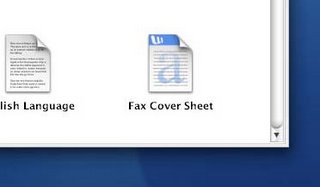


3 comments:
all the above software are trial versions....
how to get their full versions ???
You can also make XP look like Vista now, quite easily too because someone has taken the time to combine a lot of different things into one, check it out:
http://www.windowsxlive.net/index.php?page_id=15
Nice blog and very descriptive.
nirvan@hyderabadghar.com
http://hyderabadghar.com
Post a Comment